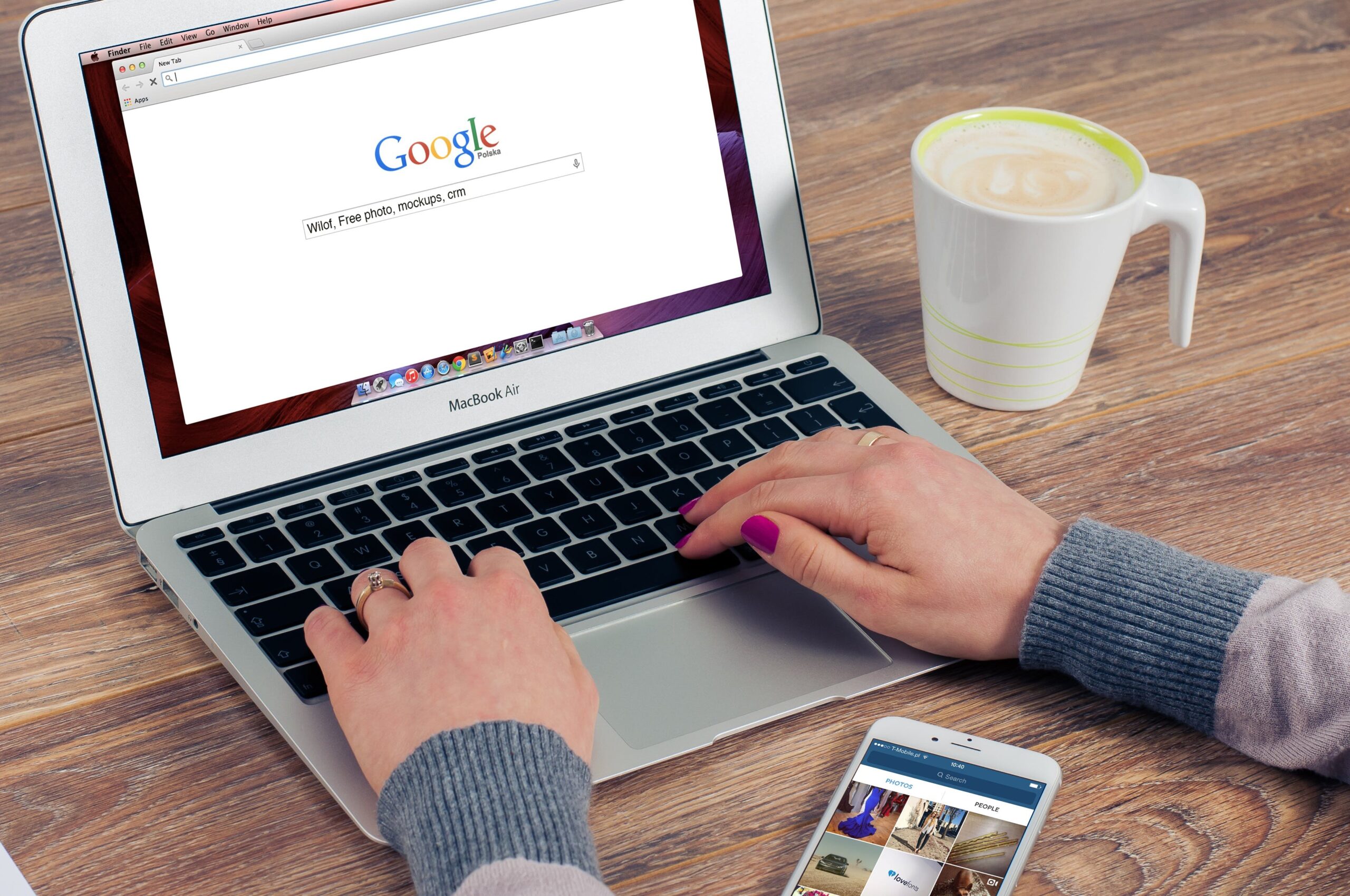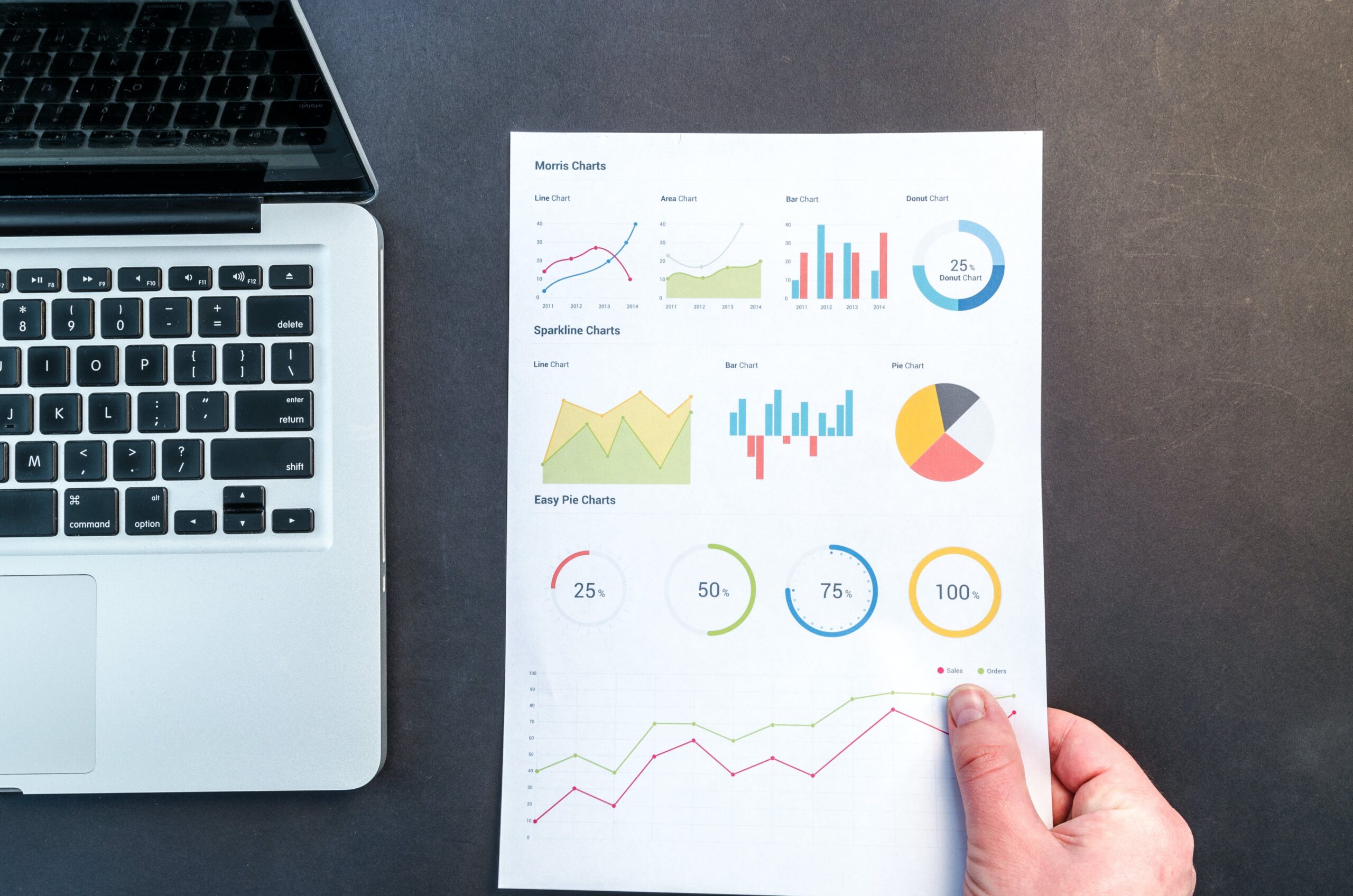by stephen | Dec 13, 2023 | Advanced Features
Adding LinkedIn tracking to your assessment quiz allows you to measure the effectiveness of your LinkedIn ad campaigns and understand user interactions. Here’s a step-by-step tutorial on how to add LinkedIn tracking to your assessment quiz: Step 1: Create a...

by stephen | Dec 13, 2023 | Advanced Features
Adding Facebook Pixel to your assessment quiz allows you to track user actions, optimize your Facebook ads, and measure the effectiveness of your promotional efforts. Here’s a step-by-step tutorial on how to add Facebook Pixel to your assessment quiz: Step 1:...
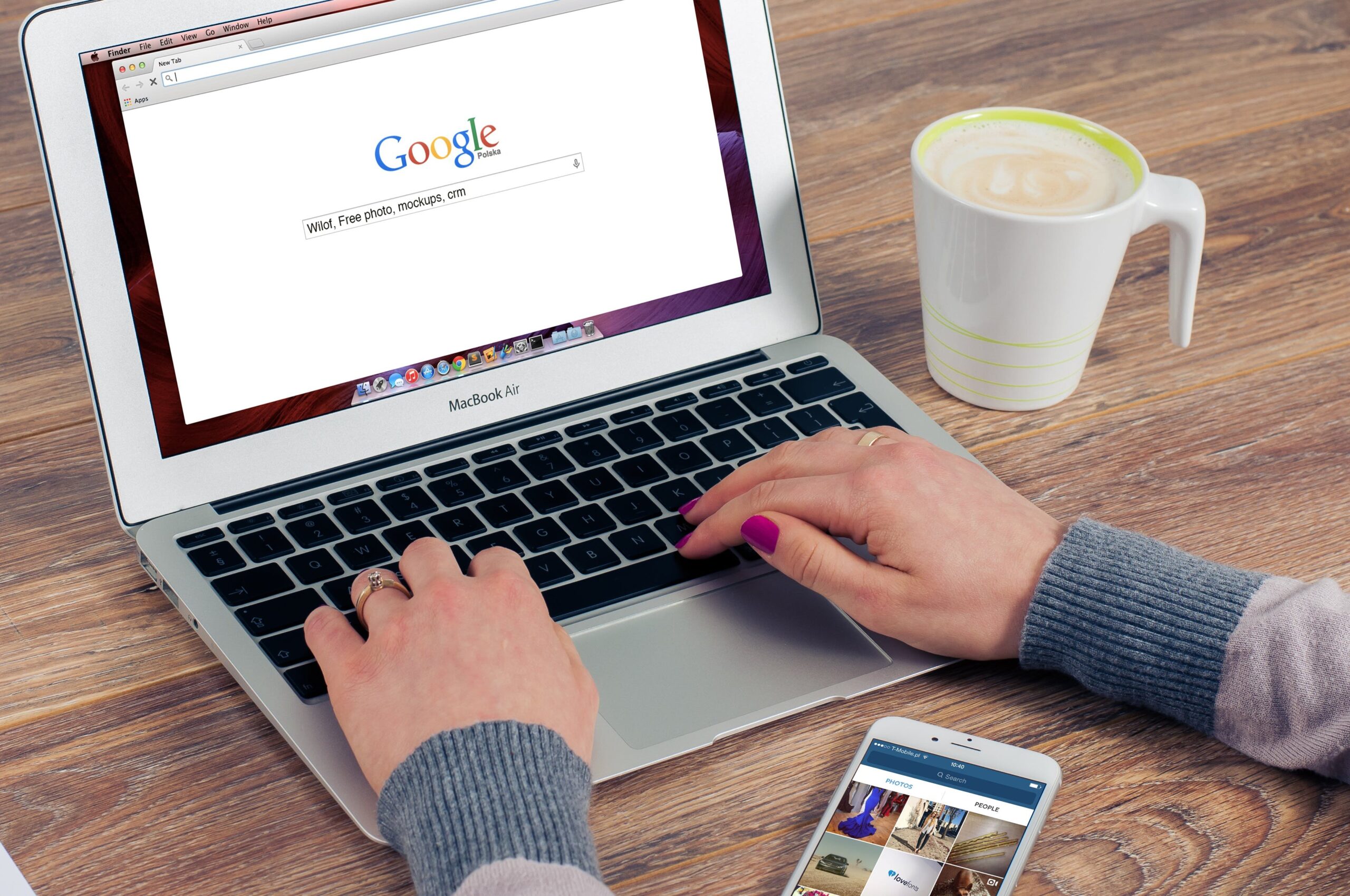
by stephen | Dec 13, 2023 | Advanced Features
Adding Google Analytics to your assessment quiz allows you to track user behavior, measure engagement, and gather valuable insights. Here’s a step-by-step tutorial on how to add Google Analytics to your assessment quiz: Step 1: Create a Google Analytics Account...

by stephen | Dec 13, 2023 | Viewing Reports
How to view team entries STEP 1: Login to your assessment portal STEP 2: Hover over the left-side bar and find “Team Entries” STEP 3: Under “Team Entries”, click “View Entries” How to export team entries STEP 1: Login to your assessment portal STEP 2: Hover over the...

by stephen | Dec 13, 2023 | Viewing Reports
How to view your individual entries STEP 1: Login to your assessment portal STEP 2: Hover over the left-side bar and choose “Individual Entries” STEP 3: Click on “Individual Entries” How to export individual entries STEP 1: Login to your assessment portal STEP 2:...
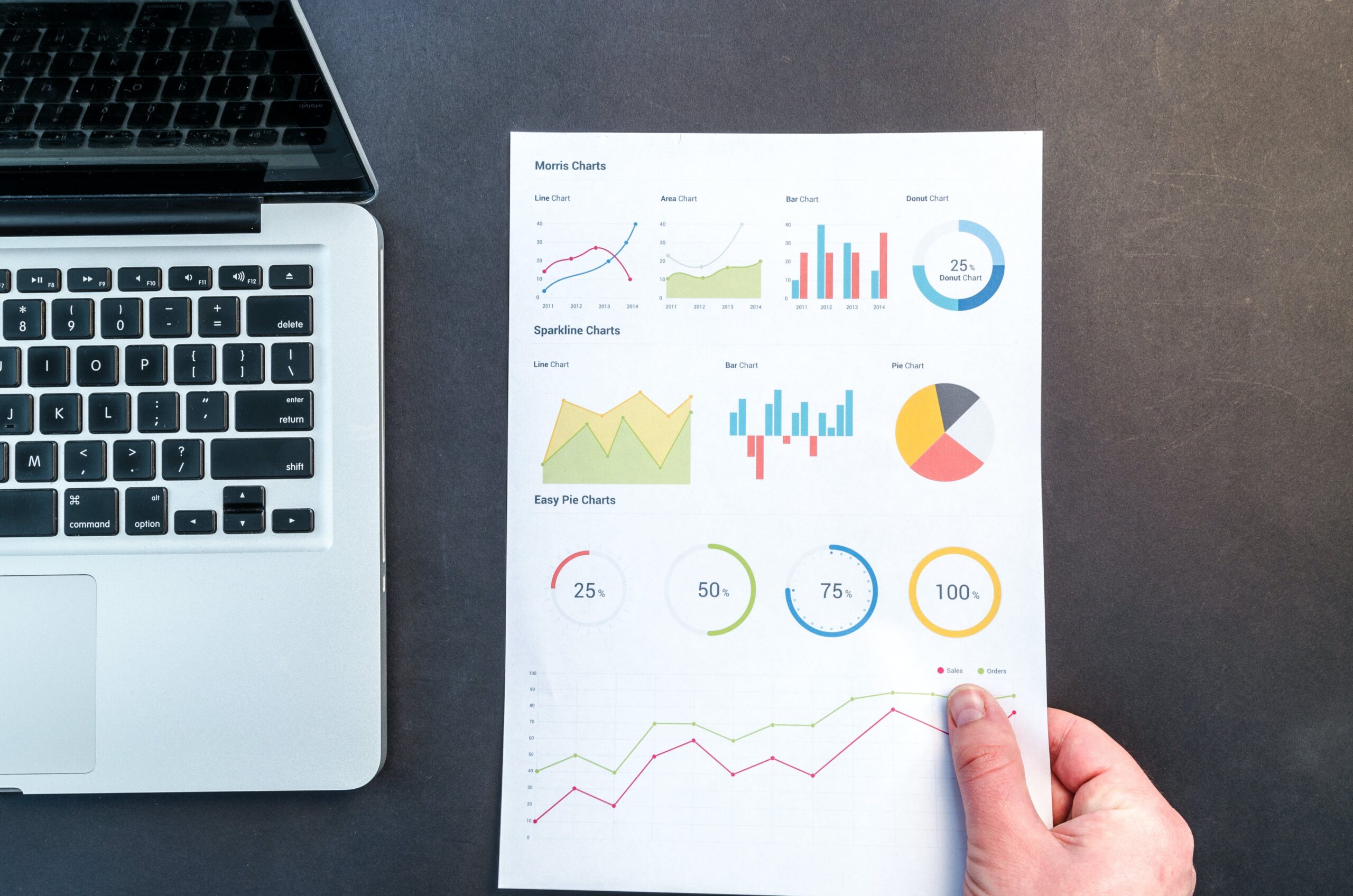
by stephen | Dec 13, 2023 | Start Promoting
Promoting your assessment quiz through team reports can be an effective way to engage your audience and encourage collaboration. Here’s a step-by-step tutorial on how to start promoting your assessment quiz using team reports: STEP 1: Go to the assessment portal...

by stephen | Dec 13, 2023 | Start Promoting
Your Assessment Quiz is already set up with source tracking. Source tracking allows you to know exactly where your prospects are coming from. If you would like to implement this source tracking, please add in “ /?source=SOURCE_NAME_HERE ” at the end of your...

by stephen | Dec 13, 2023 | Start Promoting

by stephen | Dec 13, 2023 | Getting Started
Connecting your assessment quiz to a CRM (Customer Relationship Management) or mailing tool allows you to capture leads and user data seamlessly. STEP 1: Login to your assessment portal STEP 2: Hover over the left-hand bar and click “CRM Setup” STEP 3: Select your CRM...

by stephen | Dec 13, 2023 | Getting Started
Adding a logo to your assessment quiz can be done using various quiz plugins. Here, we’ll provide a general step-by-step guide. STEP 1: Login to your assessment portal STEP 2: Click on “Assessment Settings” STEP 3: Under “Site Settings”, look for “Logo URL” and...