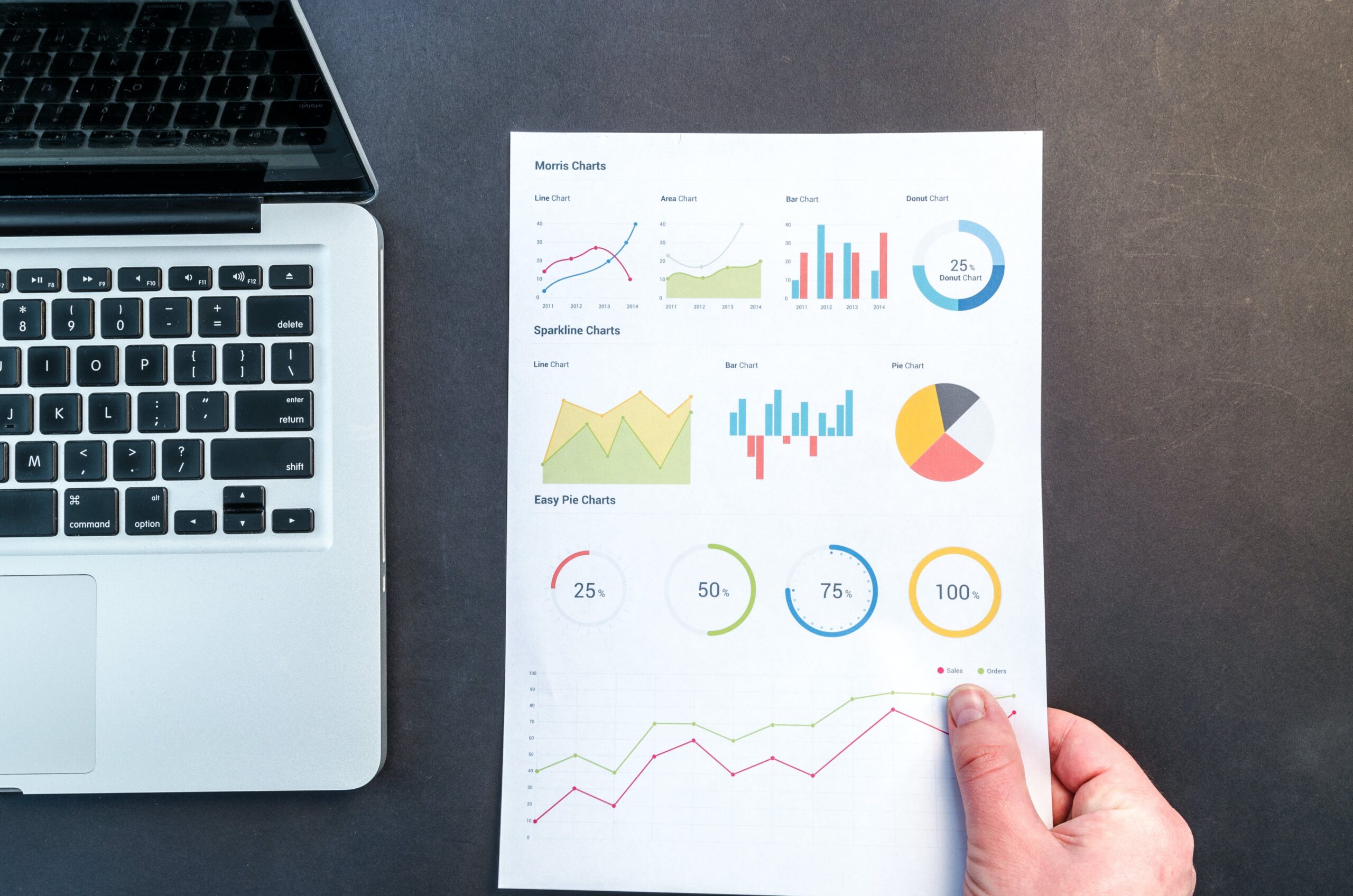Promoting your assessment quiz through team reports can be an effective way to engage your audience and encourage collaboration. Here’s a step-by-step tutorial on how to start promoting your assessment quiz using team reports:
STEP 1:
Go to the assessment portal and select “Team Entries.”
STEP 2:
On the right-hand side, input the team name and click on “COPY.”
STEP 3:
Paste the generated URL into a new browser window. The team name will automatically appear in the URL (e.g., yoururl.com/?team=SMA).
This URL is for the team members to use collectively. Share it with them so they can access and complete the assessment.
STEP 4:
After completing the assessment, a report will be generated as part of the new team. Share the link with team members for their reference.
To generate the team report
After at least 1 person has completed the assessment from the team link
- Make sure you are still logged into your assessment portal
- Go to “Team Entries”
- Find the team from the drop down list, e.g. SMA, and click on Create Data button.
- It will automatically calculate all of the averages at this point for the team
- You can then download the latest generated report by clicking onto the “View Pdf” button.
It will look something like this:
NOTE: you can view all generated team reports by going to Team Entries -> View Entries