Setting up notifications on your assessment quiz typically involves configuring email notifications for various events such as new quiz submissions or other important activities. Here’s a step-by-step tutorial on how to set up notifications on your quiz:
STEP 1:
Login to your assessment portal
STEP 2:
On the left-side bar, click on “Assessment Settings”
STEP 3:
Under “Notification Admin Settings” within “Assessment Settings,” configure the email through which you prefer to receive assessments.
NOTE: You can add multiple emails using the BCC option by separating each email address with a comma, like this: [email protected], [email protected].