STEP 1:
Login to your assessment portal
STEP 2:
Click on “Account” on the left-side bar
STEP 3:
Scroll down to “Actions” and click “Change Password”
STEP 4:
Input your current and new password and click “Reset Password”
Your content goes here. Edit or remove this text inline.
Your content goes here. Edit or remove this text inline.
Your content goes here. Edit or remove this text inline.
Your content goes here. Edit or remove this text inline.
VIEW ALL SERVICES
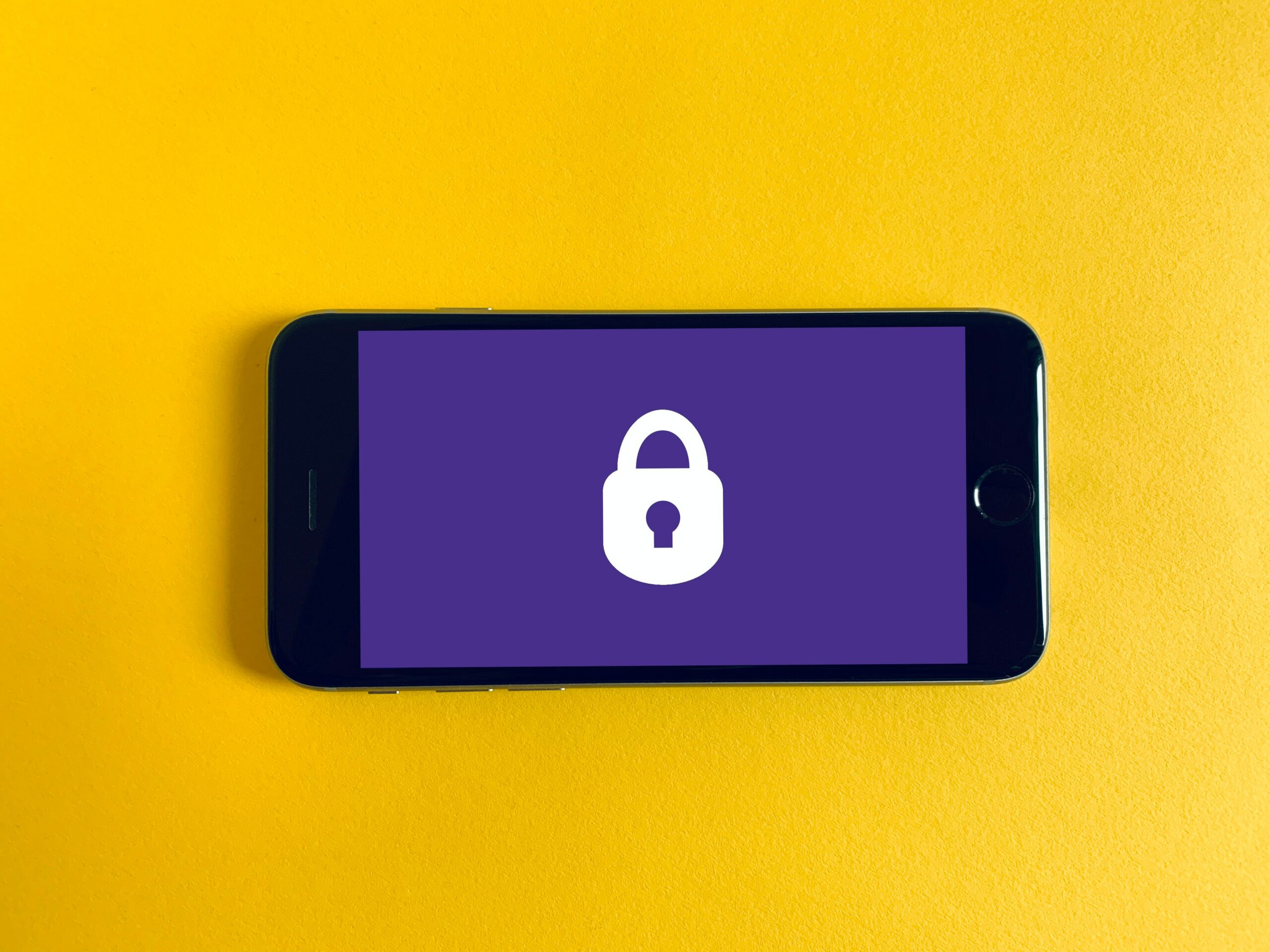
Login to your assessment portal
Click on “Account” on the left-side bar
Scroll down to “Actions” and click “Change Password”
Input your current and new password and click “Reset Password”
STEP 1: Login to your assessment portal STEP 2: Click on “Account” on the left-side bar STEP 3: Scroll down to...
STEP 1: Login to your assessment portal STEP 2: Click on “Account” on the left-side bar STEP 3: Under “Your...
STEP 1: Login to your assessment portal STEP 2: On the left-side bar, click on “Assessment Settings” STEP 3: On...